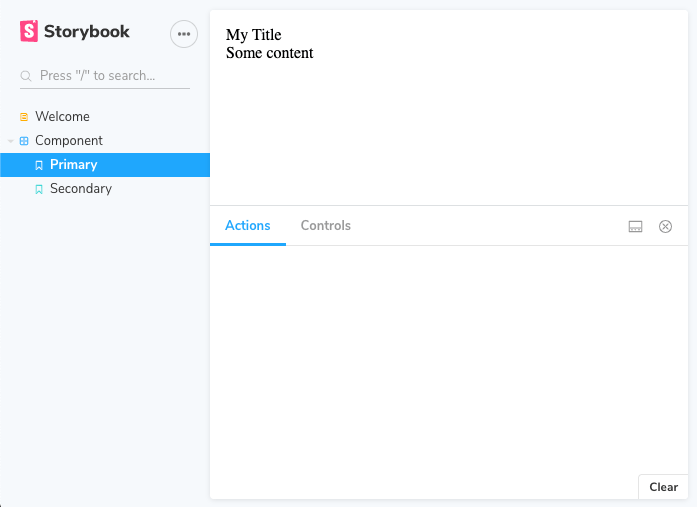React Typescript library with Rollup and Jest - Storybook setup
In this part of React Typescript library setup tutorial I will describe how you can add Storybook base documentation for your components. If you want to start from the beginning you may go back to the part 1 where initial Rollup and Typescript setup is described.
TLDR; You can check https://github.com/jmarceli/jmarceli-react-ts-library for fully working project setup.
Overview
Without an automated (or at least semi-automated) documentation tool it is hard to convince others to use your custom React components. Regardless if you are aiming at open source community or company internal project a nice looking documentation page will always be a very welcome feature. Storybook is (currently in May 2020) the most popular tool used for this purpose.
Install & setup Storybook
It is extremely easy to do with npx just execute:
npx -p @storybook/cli sb init --type reactAfter it finishes you should see two new directories created inside you project directory:
- .storybook/ - configuration files for Storybook (with only one
main.jsfile inside) - src/stories/ - examples of Storybook stories (story is just a fancy name for a component documentation page)
NOTE: It is more than possible than for other versions of the Storybook you will get a bit different results. I mean a different set of files might be generated.
What is more you will see some additional Storybook related packages installed as well as two new commands storybook and build-storybook
which you can run through npm e.g. npm run storybook will start Storybook server with livereload.
If you run npm run storybook now you will see in the console something similar to:
> start-storybook -p 6006
info @storybook/react v6.0.22
info
info => Loading presets
info => Loading presets
info => Loading config/preview file in "./.storybook".
info => Loading config/preview file in "./.storybook".
info => Adding stories defined in ".storybook/main.js".
info => Using default Webpack setup.
webpack built d511c03bb6e1cafde3b4 in 15014ms
╭─────────────────────────────────────────────────────╮
│ │
│ Storybook 6.0.22 started │
│ 16 s for manager and 18 s for preview │
│ │
│ Local: http://localhost:6006/ │
│ On your network: http://10.254.254.254:6006/ │
│ │
╰─────────────────────────────────────────────────────╯It means that after entering http://localhost:6006/ in the browser you will see the Storybook but as for now only example components are visible. Let's adjust Storybook configuration!
Storybook basic configuration
For starter I would suggest to remove auto-generated src/stories/ or move them somewhere as you may need them later for reference. Now you can write your own stories. The src/Welcome.stories.mdx file might be your new Storybook welcome page:
<Meta title="Welcome" />
# Welcome to Storybook
This is your Storybook homepage.It's an mdx file so you can mix JavaScript HTML and Markdown.
The only required content is <Meta title="" /> which is responsible for sidebar menu entry.
Now we can add our own stories for the existing component located inside src/component/. But before we do so let's make the component a bit more "interesting" by adding a few new properties. We will replace a content of the src/component/Component.tsx file with:
import React from "react";
type Props = {
children: React.ReactNode,
title: string,
};
export const Component: React.FC<Props> = ({ children, title }) => {
return (
<div>
<div>{title}</div>
<div>{children}</div>
</div>
);
};Effectively adding children and title properties.
Now we should fix tests inside src/component/Component.test.tsx by replacing:
render(<Component />);with:
render(<Component title="title">sample component</Component>);After that enhancements we are ready to write our first stories inside src/component/Component.stories.tsx file:
import React from "react";
import { Component } from "./Component";
import { Meta } from "@storybook/react/types-6-0";
// Primary will be the name for the first story
export const Primary: React.FC<{}> = () => (
<div>
<Component title="My Title">
<div>Some content</div>
</Component>
</div>
);
// Secondary will be the name for the second story
export const Secondary: React.FC<{}> = () => (
<Component title="Another title">
<div>Secondary component</div>
</Component>
);
export default {
title: "Component", // Title of you main menu entry for this group of stories
component: Component, // This is the component documented by this Storybook page
} as Meta;You may have noticed that there is an issue with @storybook/react/types-6-0 in order to fix it you should adjust tsconfig.json placed inside repository/project root.
Please uncomment the line:
"moduleResolution": "node", /* Specify module resolution strategy: 'node' (Node.js) or 'classic' (TypeScript pre-1.6). */Now you should be good with your first two stories in Storybook.
Execute npm run storybook and check the results in your browser.
I hope you will see something similar to this.
NOTE: In Storybook 6.x you will get Typescript support out of a box! No fancy configuration required to work with .tsx files.
NOTE: If you were working with some previous versions of the Storybook and @storybook/addon-docs you may have noticed a disappearance of the "view" selector. It was placed in the left top corner and it allows to switch between "Canvas" and "Docs" view. I'm not entirely sure why they have removed it but you may try adding
viewMode: 'docs'to the .storybook/preview.js file or add--docsoption to yourstart-storybookcommand inside package.json.
Next steps
As the Storybook supports now Typescript out of the box this step wasn't very difficult to complete. The next one is in my opinion some kind of a pipeline which will let you automate library publication and reduce manual work. That will be the next chapter (I hope to write it soon).
Sources
- https://storybook.js.org/docs/react/get-started/install - Storybook official docs
- https://github.com/storybookjs/storybook/blob/next/MIGRATION.md - migration guide useful if you already have some legacy Storybook installation
- https://github.com/jmarceli/jmarceli-react-ts-library - example repository